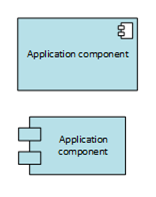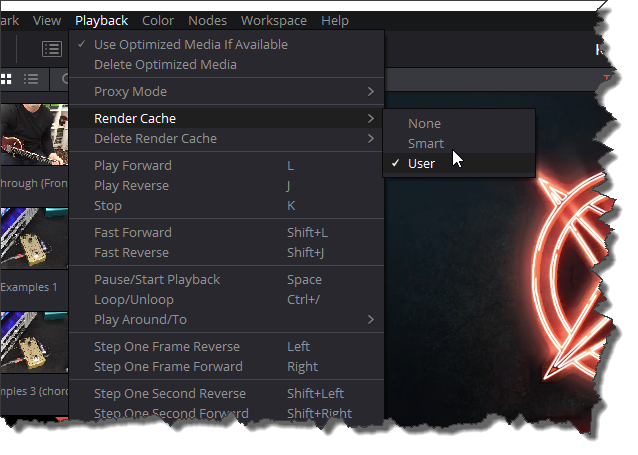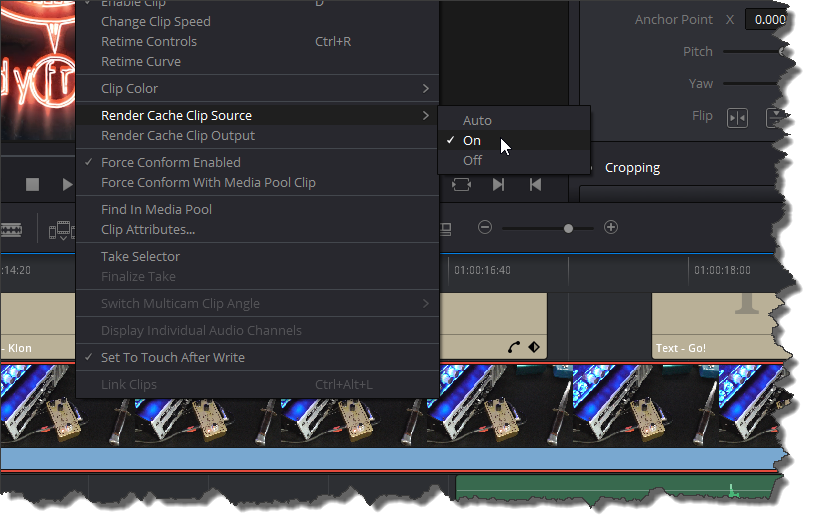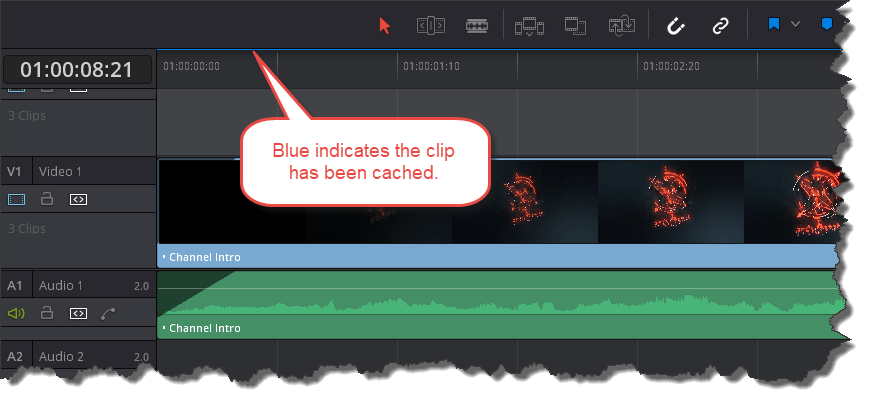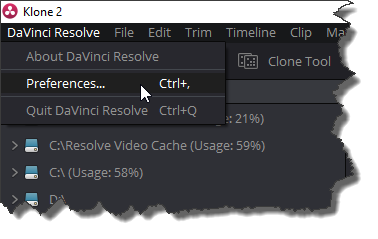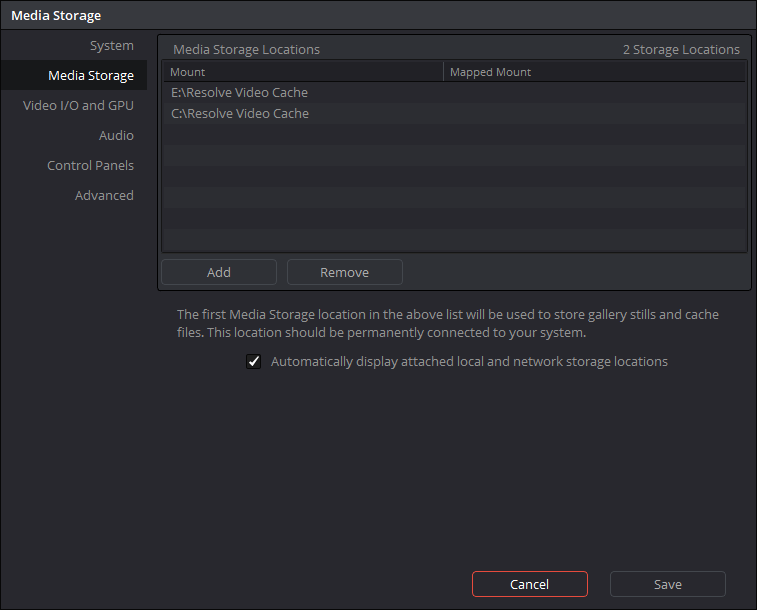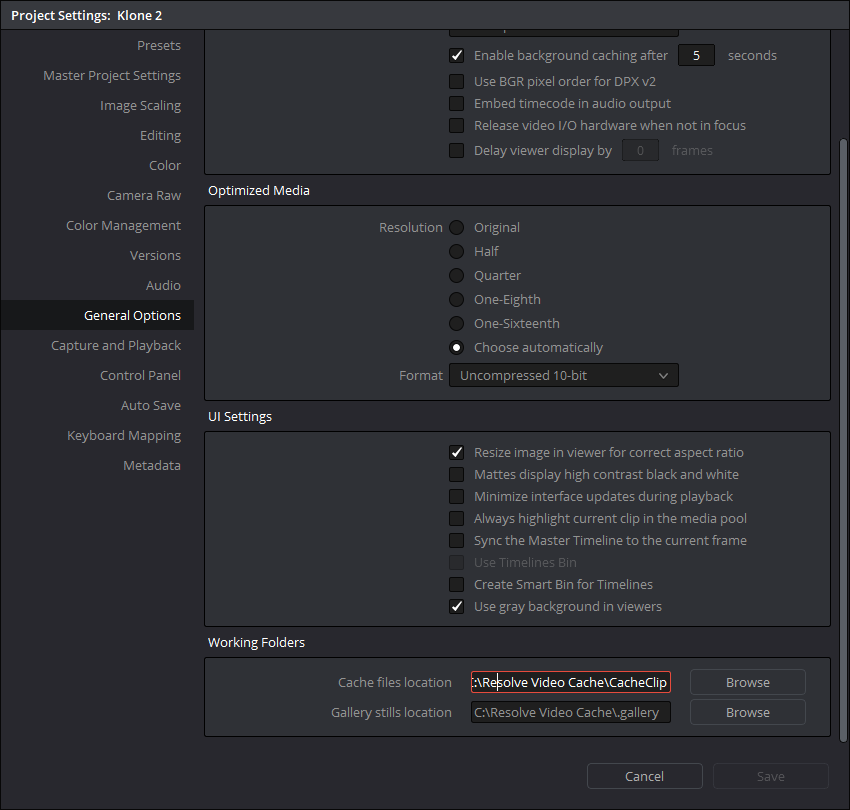This post was covers installing Plex media server on a Raspberry Pi 3 B+ running Raspbian Stretch Lite.
In this case I had already attached an external drive and set up Samba so I could easily add media files to the drive from my Windows PC. See this post for details.
Step 1
Firstly I added a new repository to apt so I could install it using apt-get. To do this I needed to get access to the dev2day.de repository.
First step was to download the key and add it to apt. I switched to be su for this. The commands below show what was run but not any of the resulting output.
sudo su
wget -q https://downloads.plex.tv/plex-keys/PlexSign.key -O - | sudo apt-key add -
exit
Step 2
Then I created a new sources file for Plex.
cd /etc/apt/sources.list.d
sudo nano plexmediaserver.list
I then added the following line to the file and saved it.
deb https://downloads.plex.tv/repo/deb/ public main
Note the version of Raspbian is Stretch. Modify the command for different versions.
Then I updated apt-get so it has the latest package lists.
sudo apt-get update
Step 3
Now I could install Plex.
sudo apt-get install plexmediaserver-installer
Step 4
I wanted to move the Plex database from the SD card storage in the Raspberry Pi to the external drive.
To do that stopped Plex before I moved the Plex library folder from its original location to a new location on the external drive. I then created a symbolic link to in place of the original folder that pointed to the new location. Once that had been done I could restart Plex. Plex would still look for its library in the original location but be redirected by the symbolic link.
sudo service plexmediaserver stop
sudo mv /var/lib/plexmediaserver /media/seagateHDD/plexmediaserver/
sudo service plexmediaserver start
Step 5
Then it was just a case of accessing Plex from a browser on my PC to check it was working. It was! I then started creating new libraries in Plex. The seagateHDD showed up nicely, along with the Media folder containing my video files.
The Plex server was available at http://192.168.0.20:32400/web/.
Job done.