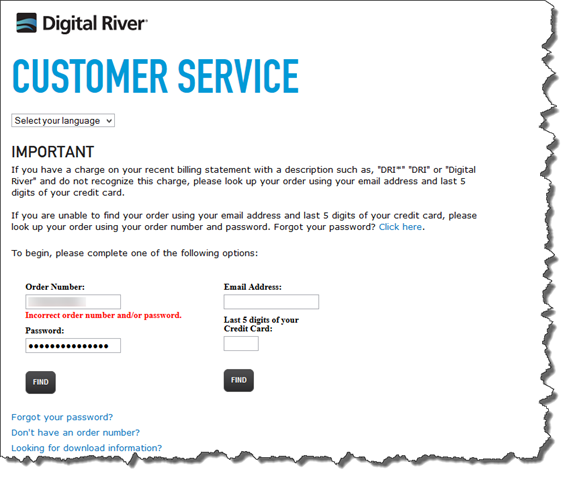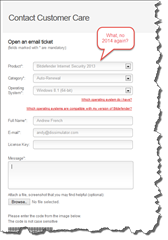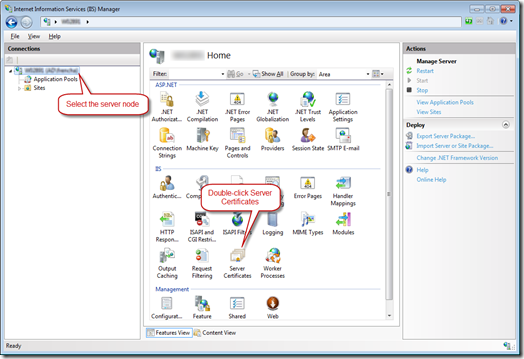I have been a user of
BitDefender by Digital River for a few years now. In January of this year I ‘upgraded’ my BitDefender installation to BitDefender Internet Security 2014 subscription. I was surprised to find that today – 19th April 2014 – I was charged £40.46 GBP because my subscription had been renewed automatically.
I don’t want auto-renewal of anything and I couldn’t understand why I was being charged again with 281 days left on my subscription.
What I discovered is that the subscriptions for the old versions of the product are still in place and are being automatically renewed and
I can’t cancel them!
This seems to be a trend amongst the anti-virus vendors. I had a similar experience with
Kaspersky. These are companies that are operating in an environment where you are inclined to trust them. After all, they are working to protect you, aren’t they? What they are actually doing is making you accidentally sign up for automatic renewals (there was probably some small print and an inconspicuous checkbox on their payment page) and then not letting you cancel the subscription or making it very hard to do so.
This post is a description of all the steps I’ve taken to try and cancel the automatic renewal. At this point all attempts have failed but I’ll update this post if I succeed. Please read on and make your own minds up as to whether BitDefender are behaving like confidence tricksters.
Suffice is to say, I would advise anybody to
avoid BitDefender like the plague.
Step 1 – Do some checks
OK, so BitDefender shows me that I have 281 days left.

So, lets hop over to their website and see what gives. I log on to my account and head over to the product page and this is what I see:

Looks like all my previous products are still active. I don’t use them anymore because I’ve upgraded to the 2014 version so how can I cancel the automatic renewals? Well, not on this page and there are no instructions here either.
Isn’t it reasonable to expect to see a button allowing you to cancel a subscription? After all they are very keen for you to renew. Even a little link next to each subscription would be a help.
Step 2 – Check the email
The automatic renewal email I received from BitDefender had some instruction about how to follow up:

Step 3 – Find my order
So I head over to
www.findmyorder.com to see what gives. The site requires an order number and a password. Luckily the email from BitDefender included an order number so a put it in along with my account password:
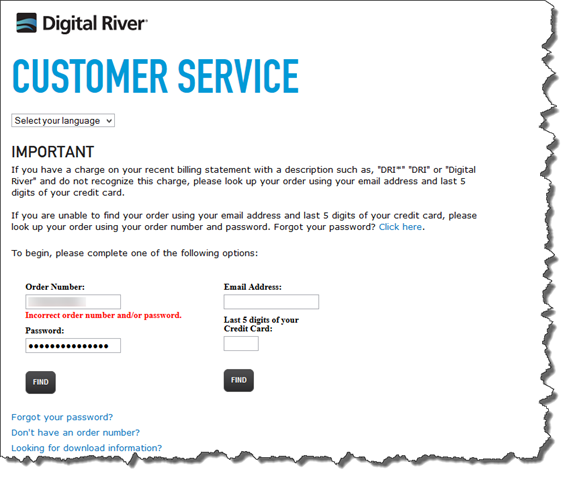
What? Incorrect order number and/or password?
OK, lets try the ‘forget your password link’ to see if it’s the password. This gives me a form asking for the order number again. No problem, I enter the order number, click Submit and it sends me an email.

The weird thing is the password is
completely different to my account password (by the way, I strongly suspect everyone is getting the same password back for this page). Never mind, maybe it’s me. Let’s enter the password and see what happens:

Great, we can manage a subscription. Let’s click the link…
Step 4 – Manage subscription (not)
Ah, another login.

Never mind. Let’s try logging in.

Now take my word for it, it doesn’t matter what password I use (my BitDefender password or the one they sent me in the email previously) I get the same thing: “Enter a valid email address”.
It
could be that it’s bad validation but by now I’m getting suspicious.
Step 5 – Contact support
So, back on the product page from step 1 I use the Support link and get this dialog:

OK, where’s the 2014 product (I have a 2014 subscription listed on the product page)? And take my word for it clicking “the full list of products” link doesn’t list it either. Oh well, let’s use the 2013 version for now and see what gives.

I click FIND HELP and get a useful looking result:

Let’s click the link:

Oh good, another link. OK, here goes:
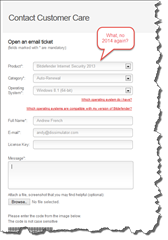
What you get is a nice form to fill in. The problem is, there’s no 2014 version of the subscription listed but the automatic renewal I want to cancel is listed as BitDefender Internet Security
2014, not 2013.
Anyway, I have submitted this form a number of times, once for each ‘version’ I have asking for automatic renewals of my subscriptions to be stopped. I have also submitted an extra one listing all 3 of the products I own asking the same.
Now I don’t know where this form goes but I haven’t even received an automated response and as far as I can see nothing has happened.
But really, why do I have to go through all these pages to try – and fail – to cancel a subscription or an automatic renewal when all subscriptions are listed on my product page? Why oh why can’t I do it there? Why should I have to contact support for this?
Anyway, this hasn’t worked so what can I do now?
Step 6 – eHow makes a suggestion
Getting desperate I do a Google search with Bing and find a link to
an eHow page that suggests going to
http://shop.BitDefender.com and completing some simple steps. Now the steps aren’t right; it looks like the article is out of date. So, I ended up clicking Contact Us at the top of the page and then SUPPORT but that gets you right back to the support page from step 5. Bummer.
However, if you click “My BitDefender” at the top of the page you get something that looks quite useful:

But yet again there are no ways to cancel subscriptions or automatic renewals.
But look, there’s a support link at the top of the page, I wonder where that goes:

Well, it goes nowhere. You stay on the same page.
Step 7 – The mystery page
OK, now I can’t remember how I found
this page. It looks like the page that the eHow article was suggesting in Step 6 but I can’t remember how I found it.
Anyway, I completed the form but it absolutely will not submit it because it tells me that no orders were found! Now remember this is using the order number I was given in BitDefender’s automatic renewal email. Funny that. The same order number worked in step 3.
You really do have to question if any of this is accidental.

Step 8 – Email customer support directly
Well, on the mystery page in Step 7 there was an email address listed (
customerservice@bitdefender.com). So, I sent an email to that address.

OK, guess what came back. Now remember this was an email address taken from a publically accessible page on the BitDefender web site.

What a surprise.