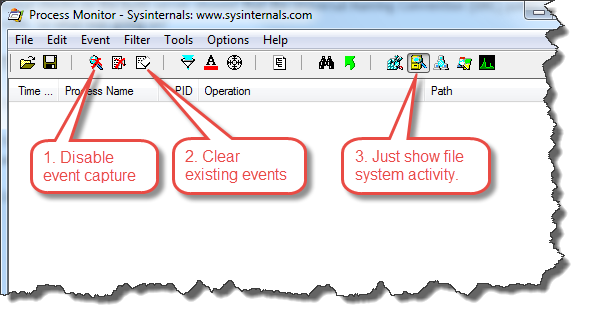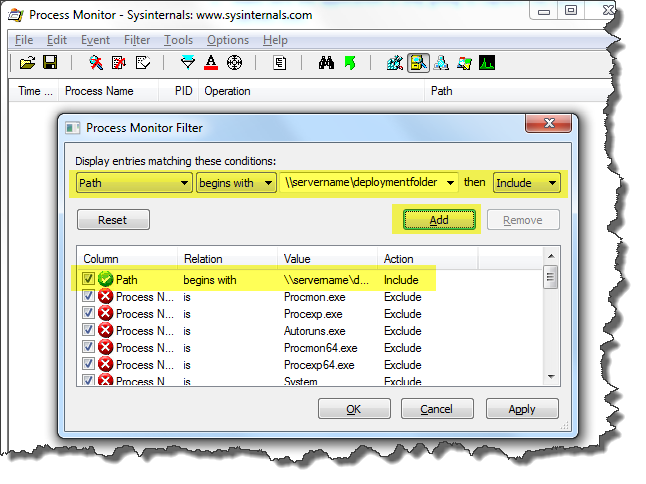The Problem
We use CruiseControl.Net (CCNet) for continuous integration and also for automated deployment of applications. The deployment processes usually include compiling an application, configuring it appropriately for a target environment (e.g. test, production, etc.), creating a deployment package such as a Zip archive, and then copying the package to the appropriate server(s) where it is installed.
However, we suddenly started getting failures when running these deployment builds. After checking the CCNet build logs we could see errors such as “Could not find a part of the path \\servername\deploymentfolder”.
Initial checks on the build server showed that the Universal Naming Convention (UNC) paths were actually valid. So what was going on?
The Solution
To find out what was going on I used Process Monitor to see if there were issues accessing the UNC paths.
Firstly, I grabbed the latest version of Process Monitor from Microsoft SysInternals. It’s free and does not need installation – it runs as a single executable. Then I copied Process Monitor (procmon.exe) to the machine in question and ran it. Once it has opened I did the following:
- Disabled event capture by clicking the magnifying glass icon so it has the red ‘X’ overlay.
- Clicked the eraser icon to clear all existing captured events.
- Made sure Process Monitor was only going to capture file system activity by only selecting the filing cabinet icon.
Then I needed to add a filter so I only saw events relating to the file/folder I was interested in:
- Clicked the filter icon (the Filter > Filter… menu option does the same thing).
- Once the Process Monitor Filter dialog opened, clicked the Reset button.
- Using the drop-down menus etc. created a filter that said “Path begins with \\servername\deploymentfolder then include”.
- Clicked the Add button to add the new filter.
Finally I clicked the magnifying glass icon again to start event capture and forced one of the failing builds to run. Once the build completed I stopped capturing events again. This was the result:
So I could see that NAnt had been unable to copy the deployment file to the server because of a login failure. By double-clicking on an entry in the event list I could see more details about the issue including which account was being used.
Further digging identified the cause of the issue being related to the account being used to run the CCNet service and was easy to correct.