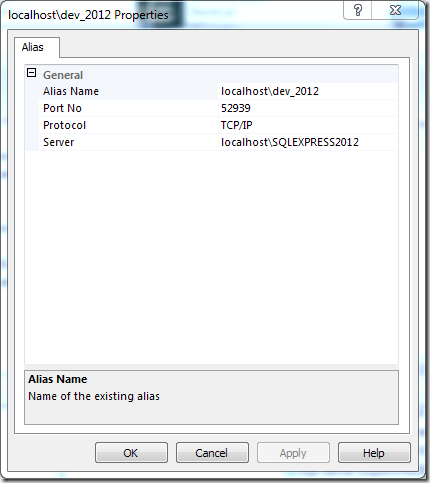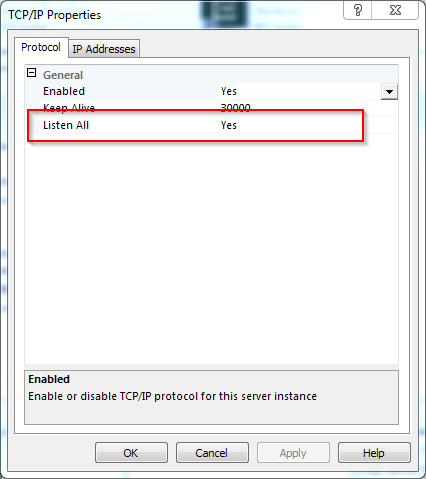The Problem
I was trying to get a legacy web application up-and-running on a development workstation but log4Net was not generating any log files. The application was being run from a local instance of IIS 7.5 and built using Visual Studio 2013.
Stepping through the code did not reveal anything relevant and the code to initialise log4Net was being called. So, the problem was how to see what log4Net was doing internally to identify any errors during initialisation.
The Solution
The solution was to enable log4Net’s internal debugging. To do so I modified the web.config file to include a couple of new entries. Firstly, a new appSettings entry:
<appsettings>
<!-- other settings omitted -->
<add value="true" key="log4net.Internal.Debug" />
</appsettings>
Then add a new trace listener to system.diagnostics:
<system.diagnostics>
<trace autoflush="true">
<listeners>
<add
name="textWriterTraceListener"
type="System.Diagnostics.TextWriterTraceListener"
initializeData="C:\log4net.txt" />
</listeners>
</trace>
</system.diagnostics>
Starting the application now created a log4net.txt file in the root of my C-drive. A quick scan of that log file revealed the issue:
log4net:ERROR [RollingFileAppender] ErrorCode: GenericFailure. Unable to acquire lock on file D:\applog\_root_20160518.0.log. The device is not ready.
As it happens there's no D-drive on my machine! Further investigation revealed that the machine image used to build my workstation included a machine-level web.config file that contained the offending log file location (yes, horrible I know). I changing the entry, restarted the web application and log4Net started working.