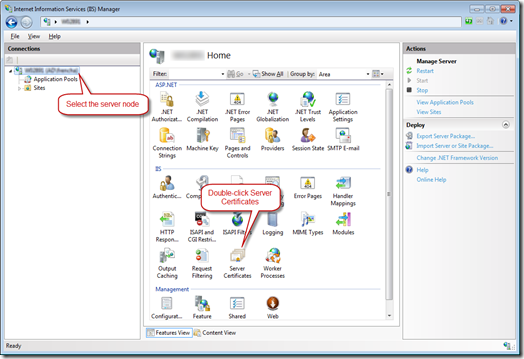This post is a quick follow up to an earlier one, Generating temp SSL certificates for development, which showed a manual method for creating self-signed certificates. If you’ve got IIS 7 then the following method is much quicker and easier.
The method
Open the Internet Information Services (IIS) Manager.
Select the server node in the connections pane.
Find the Sever Certificates item and double-click on it.
Right-click in the Server Certificates pane and choose Create Self-Signed Certificate… from the pop-up menu.
In the dialog box provide a friendly name for the certificate and click OK.
That’s all there is to creating a self-signed certificate in IIS 7!
To use the certificate on a web site hosted in IIS you need to open the Sites node in the Connected Sites pane and select the web site that needs the SSL certificate.
In the Actions pane on the right click Bindings…
If there isn’t an HTTPS binding you’ll have to add one in the Site Bindings dialog. You could edit an existing HTTPS binding if you need to.
You’ll be prompted to select an SSL certificate for the binding. Just select the self-signed certificate you’ve created. Click OK and you’re done.
You are now ready to use SSL on your website.